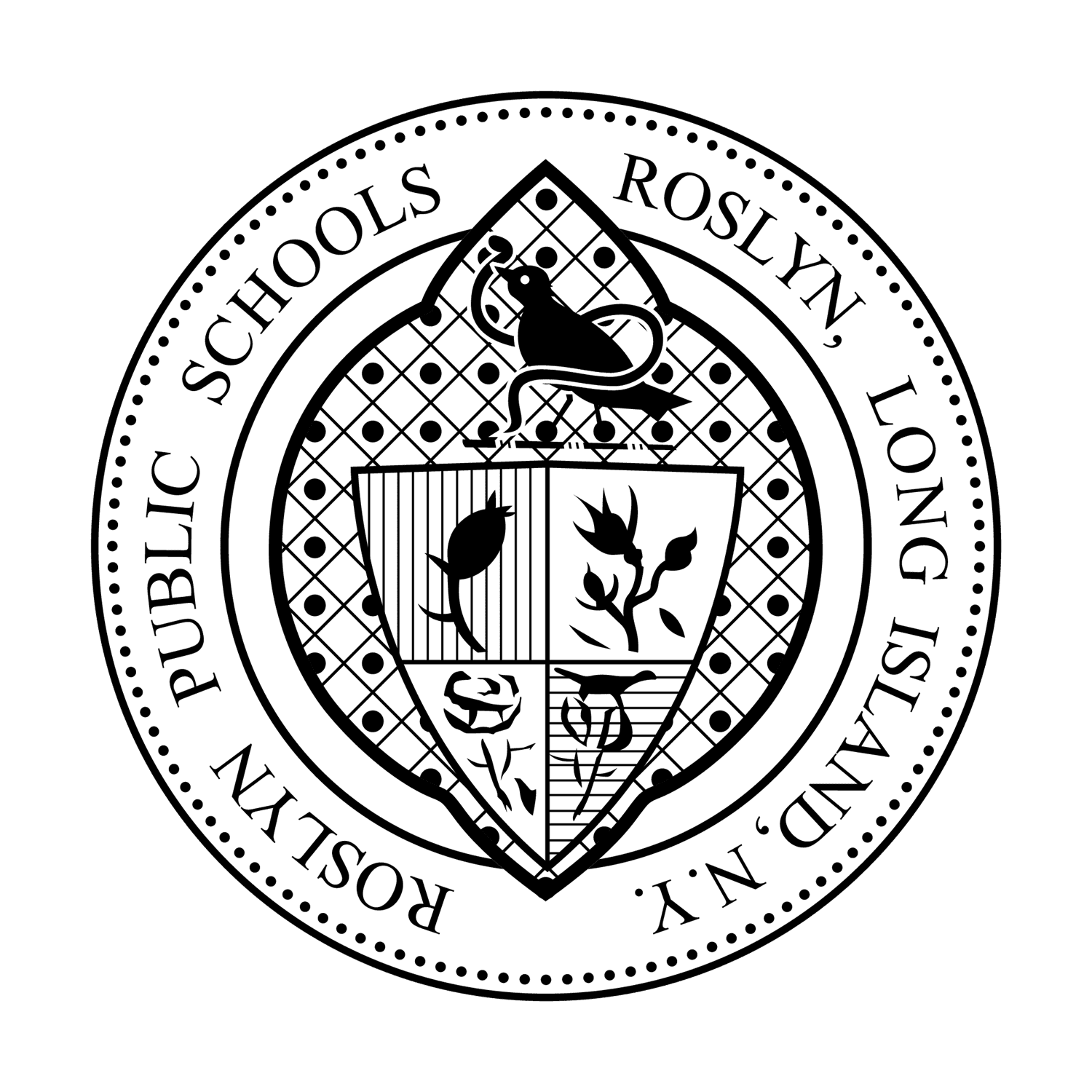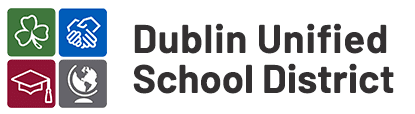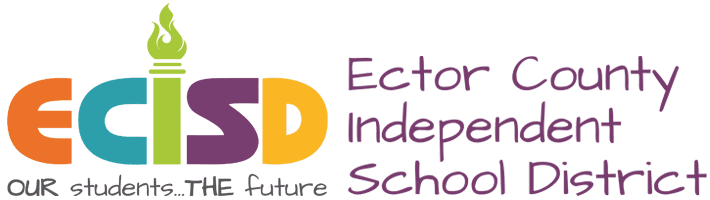Subject: Get Ready to Run at [School Name]’s Annual Jog-A-Thon!
Hello Students,
Tie up your laces for our upcoming Jog-A-Thon! This isn’t just a run; it’s a fun and healthy way to show your school spirit, support our community, and challenge yourself.
Why join the Jog-A-Thon?
- Participate in a healthy and enjoyable physical activity.
Help raise funds for [insert cause or school project].
- Earn prizes and recognition for your effort and fundraising.
How to Sign Up:
Signing up is easy and exciting! Just click on this link [insert FutureFund link], follow the registration steps, and you’re on your way to the starting line.
You’ll also receive a link to share with friends and family for pledges based on your distance or laps jogged.
Whether you’re a seasoned runner or just want to enjoy a day of fun, this event is for everyone. Let’s jog together for a great cause!
Best regards,
[Your Name]
[School or Name of School Group]
You can also use this Canva template to keep a copy of your email script handy. Click “Use template for new design” to create an editable version, then add custom information for your event, change fonts and graphics, and more!
Canva Jog-A-Thon Student Sign-up Email Template