
New Features: Campaign Form Redesign & Message Delivery Metrics

Summary:
- FutureFund's new updates include redesigned campaign forms and enhanced messaging metrics. This makes it easier to set up and manage your fundraisers.
- The redesigned campaign forms feature collapsible sections for faster setup, easier attachment handling, and a preview mode that shows how your campaigns look on both mobile and desktop screens.
- Our built-in messaging system now includes detailed delivery metrics, allowing you to track message delivery, opens, clicks, bounces, and unsubscribes for better engagement.
- These changes can help your school group refine your fundraising strategies, communicate more specifically with parents, and ultimately increase participation in your events.
The easier it is to set up complete fundraising campaigns in FutureFund, the faster you can start raising money for your K-12 school group. That's why we've recently improved the way you create and edit campaigns.
We've also made key improvements to our built-in messaging system so you can get a clearer picture of who is receiving your messages and fix communication gaps. Keep reading to find out how both of these new updates will improve your fundraising efforts and benefit your school community.
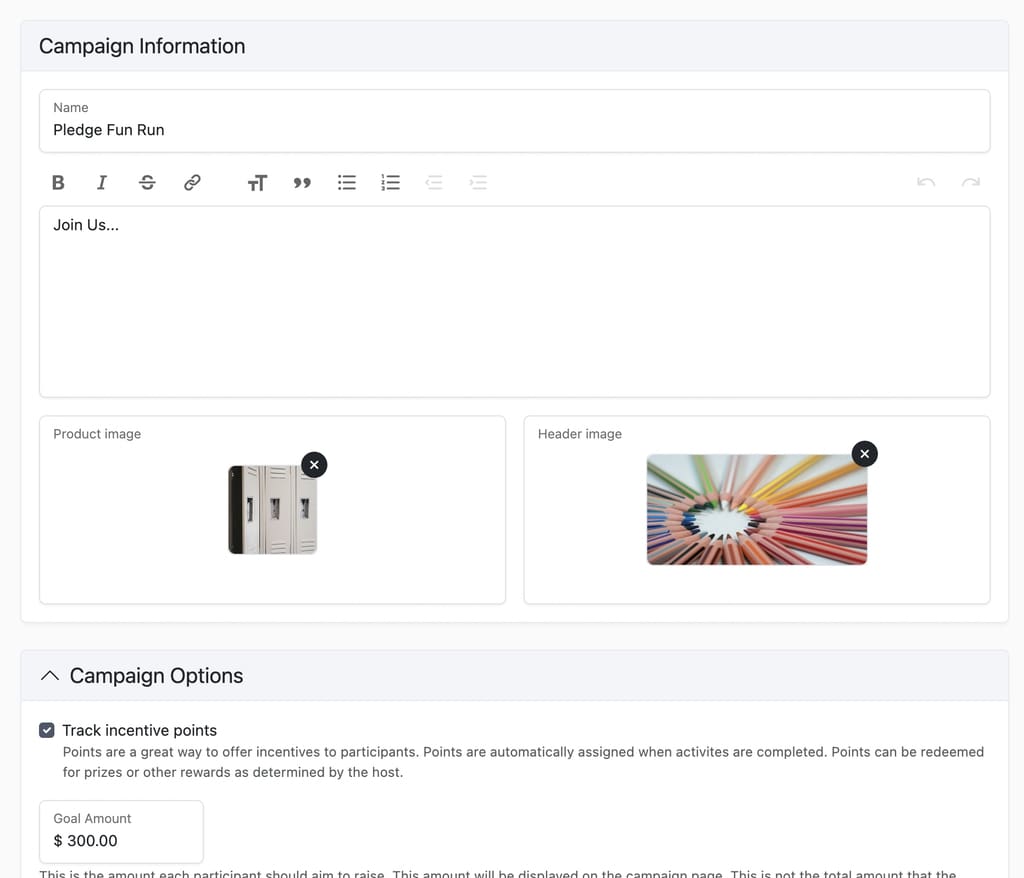
Campaign Form Redesign
Our campaign forms have been refreshed to make setting up a fundraiser easier than ever. Here's how the new versions help:
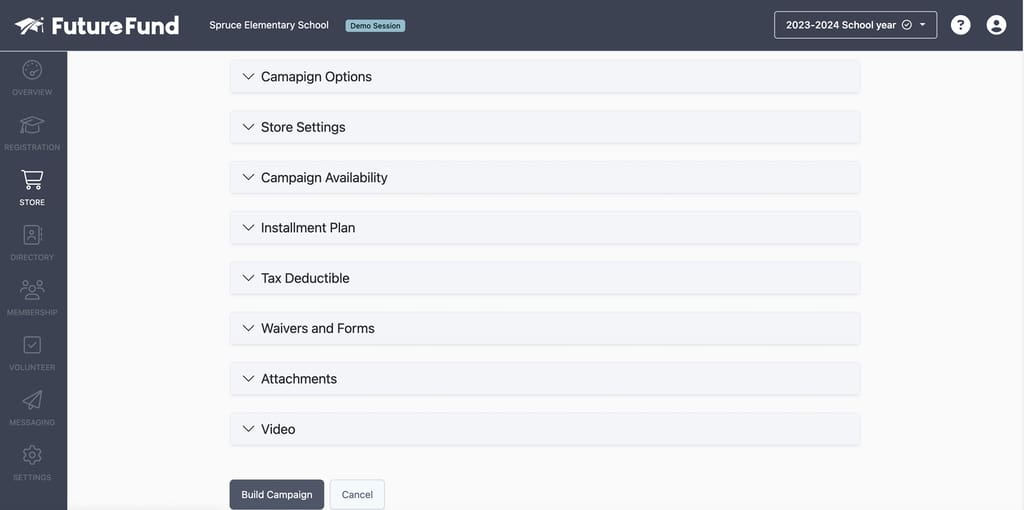
Add the Info You Need Faster
All sections on the forms other than the main Campaign Information window are now collapsible. This has two key benefits:
- Makes it easier to focus on filling in the essential details of your fundraiser right away
- Lets you scroll quickly to other relevant sections and fill them in as needed while quickly bypassing the ones you don't need to change
Add Attachments More Easily
Subordinate forms like attachments and card details are now included in the main Campaign Information window. This benefits you by:
- Making it easier for parents to complete and return essential materials like sign-up forms, permission slips, and waivers
- Streamlining the payment process so more parents follow through on making contributions to your fundraisers
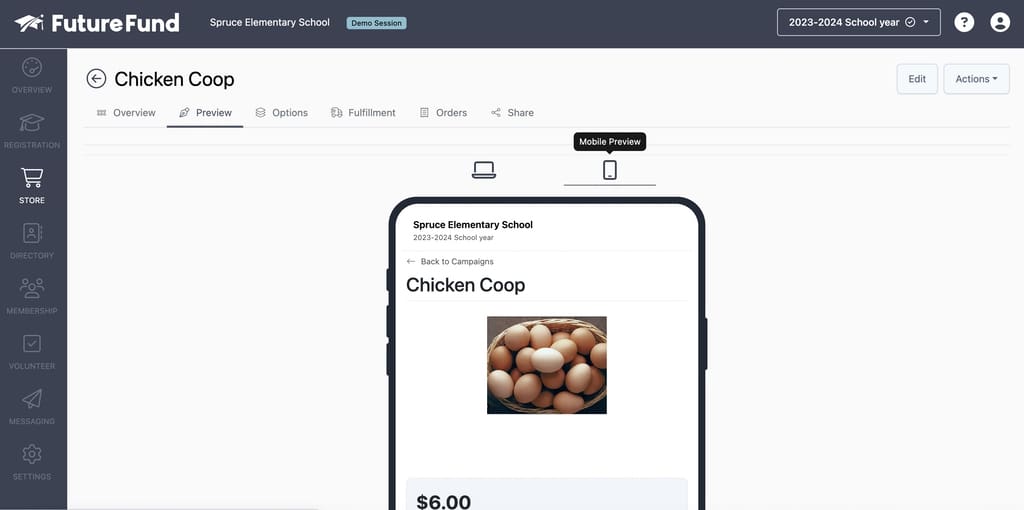
Streamline Your Workflow
To improve the experience of using FutureFund and make things easier, we've made two small but important changes to the admin's campaign editor:
- Added a Preview tab to the sub-navigation for each campaign where you can see how your campaign will display
- Added options to preview your campaign on both Desktop and Mobile devices so you can design campaigns to be more accessible and effective
Behind-The-Scenes Improvements
We've also made several behind-the-scenes improvements to improve the quality and accuracy of the information you collect during campaigns. These include:
- Enhanced form validation that checks whether each user has filled in the right information before allowing them to submit forms
- More detailed error reporting so that you and your school group are aware of potential inaccuracies ahead of time.
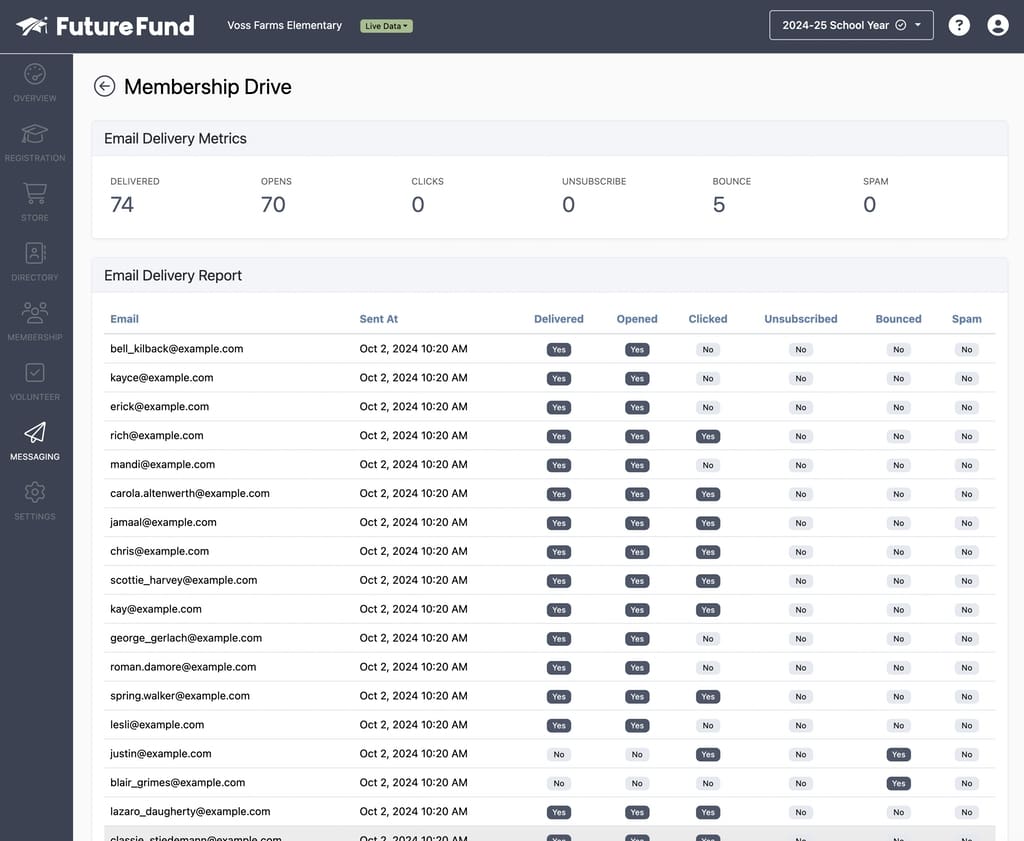
Messaging Upgrades
Email remains one of the best ways to reach and engage your audience, but it can feel like a shot in the dark when you don't know how (or how many) people are receiving your messages. That's why FutureFund's built-in messaging system now includes the following features to show you how your efforts to reach parents are paying off.
View Delivery Metrics
Updated delivery metrics now provide you with data on how individual recipients receive each of your messages. When you visit the Messaging tab and navigate to a specific campaign, you'll now see statistics for each of the following:
- Delivered: How many of your messages reached the inboxes of their intended recipients.
- Opened: How many recipients opened the message.
- Clicked: How many recipients clicked a link within each message.
- Unsubscribed: How many recipients unsubscribed from your list after receiving the message.
- Bounced: How many messages were returned by the server.
- Spam: How many messages ended up in the spam folders of their recipients.
Reporting
The metrics give you the number of messages you've sent out that fall into each category, but our new reporting tools go even further. Now you can see the status of the messages you've sent to each individual recipient during a given campaign.
Here are some ways you might use that information:
- Delivered: See which parents are receiving your messages and which ones aren't/
- Opened: Capitalize on the interest these parents are showing and send them reminder emails encouraging them to participate.
- Clicked: Create follow-up sequences to help these parents take next steps.
- Unsubscribed: Make specific efforts to win these parents back at events and in-person meetings.
- Bounced: Reach out directly to parents whose inboxes are bouncing your messages and let them know their email needs to be fixed.
- Spam: Remind these parents to check their spam filter and add messages from your sender profile to their primary inbox.
Create & Share Your Next Campaign with Our Help
Our goal is to make FutureFund as useful and straightforward as possible for your school group. The changes we've made to our campaign forms will help you put your fundraisers online faster, display them better on different devices, and encourage parents to take actions that support your goals.
Meanwhile, the ability to see who is receiving your emails and how they are reacting can help you refine your messaging, re-engage parents, and fix errors preventing clear communication. This keeps your whole community in the loop and makes them more likely to participate in your fundraising campaigns.
Launch your next campaign with FutureFund now to take advantage of these improvements with help from your dedicated account manager. Not a FutureFund user yet? Get started for free today.
Frequently Asked Questions about Campaign Forms
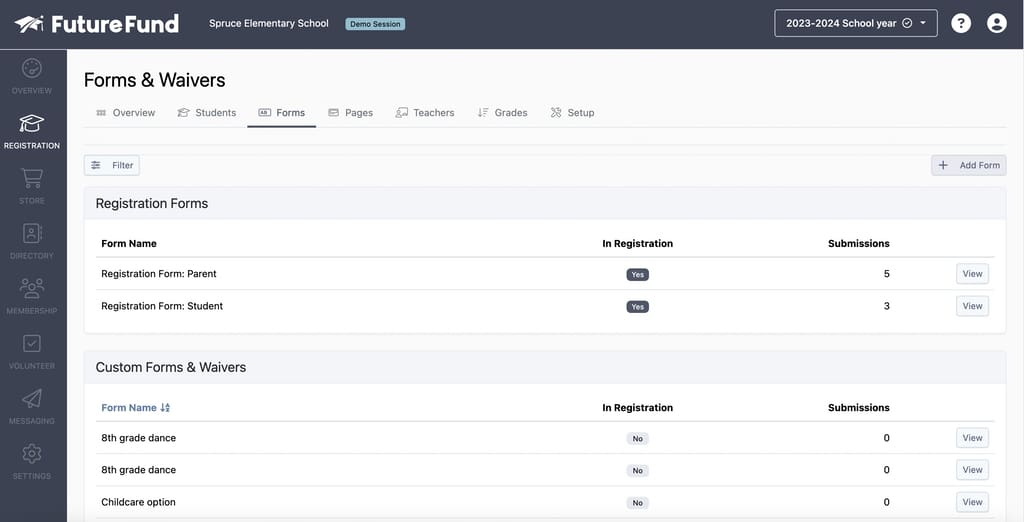
How do I add a new form to the Waivers & Forms menu in the campaign editor?
In the admin, navigate to Registration and select the Forms tab from the sub-navigation menu. Then click the button marked Add Form in the top right corner.
From here, you can give your form a title, upload a header image, and choose whether it's required for students to fill out when registering.
After you've created your form, click the View button to the right of it to edit specific form elements.
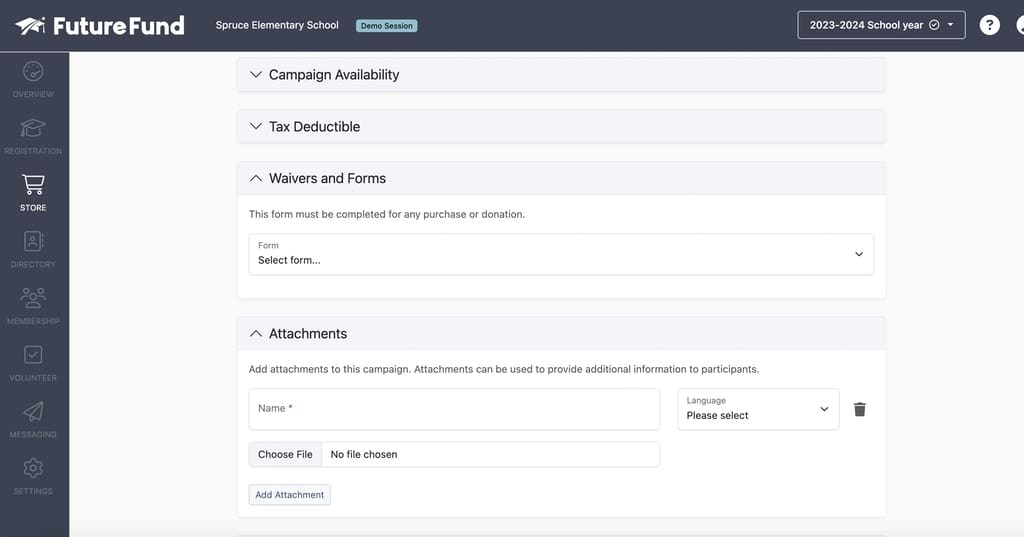
What's the difference between the Waivers & Forms menu and the Attachment menu?
The Waivers and Forms menu is usually for materials that students need to fill out and return. These might include:
- Permission slips
- Consent forms
- Field trip waivers
Adding these to the Waivers & Forms section makes it easier to complete and return these documents online-which means more student participation and fewer delays.
The Attachments menu is for materials that supplement your campaign information. These might include:
- Brochures for field trips or fun runs
- Event itineraries
- Information packages
Participating students and their parents might be interested in this information, but putting it directly on the campaign screen can create clutter and confuse potential participants or donors. It's cleaner to put those documents here where people can download them at their convenience.
Frequently Asked Questions about Messaging
Will changing my sender profile let me send messages to a parent who has unsubscribed?
No-a parent who has unsubscribed has opted out of email communications from FutureFund. But you might be able to re-engage these parents at fundraising events and encourage them to resubscribe so that you can send them messages again!
Why are my emails to parents bouncing?
Here are some of the most common reasons why your emails to parents might bounce:
- The recipient's email address is incorrect or no longer active
- The recipient's mailbox is full and cannot currently receive email
- The recipient's email server has blocked your email address, IP address, or domain
- You're trying to send an email that's too large
- There are problems with the recipient's email server or authentication
In any case, the first thing you should do is double-check to make sure your email does not contain too many large attachments and that you have the correct email address for the recipient. If this isn't the issue, you should consider contacting them directly and letting them know there's a problem with their email account.