
How to Use FutureFund Turnstile to Streamline Ticket Redemption at Your Next Fundraiser

Summary:
- The FutureFund Turnstile app is designed to simplify ticket redemption at school fundraising events, making the process more efficient and giving back time to volunteers.
- Users can easily create and manage ticketing campaigns in FutureFund, sell different tiers of tickets online, and promote events through shareable links. Attendees receive QR codes and printable tickets via email once they buy tickets.
- Event volunteers who download the FutureFund Turnstile app can scan QR codes or barcodes on attendee tickets for entry, with an intuitive interface for easy use.
- Turnstile allows real-time tracking of ticket redemption, self-redeeming options for attendees, and other features designed to make redemption as easy as possible.
- FutureFund Turnstile is free for school groups to download and use, with a nominal fee on tickets sold to cover platform costs.
Selling tickets for your school group's fundraising events is only half the battle-you've also got to make sure attendees can redeem their tickets when your events take place.
See also: Using FutureFund for Ticketing
We developed the FutureFund Turnstile app to streamline this part of the process so you can reach your school fundraising goals while giving more time back to your volunteers. Here's how it works:
Step 1: Create the Campaign for Your Event
Turnstile is designed for ease of use-the biggest and most important step is making sure your campaign is set up for success beforehand.
If you've run previous Ticketing campaigns in FutureFund, just follow the same steps. Once you've added the tickets to your online store, anyone who buys one will get an email with QR codes and the option to print out hard copies.
If FutureFund is new to you, here's a quick walk-through:
- In the Admin, navigate to Store > Campaigns.
- Click Create Campaign in the top right corner of the screen.
- The Campaign Management window will appear. Enter your details.
- In the Type menu, select Ticket.
- Choose your ticketed event type from the options that appear.
- Check the box marked Sell in the online store.
- When you're finished, click Build Campaign.
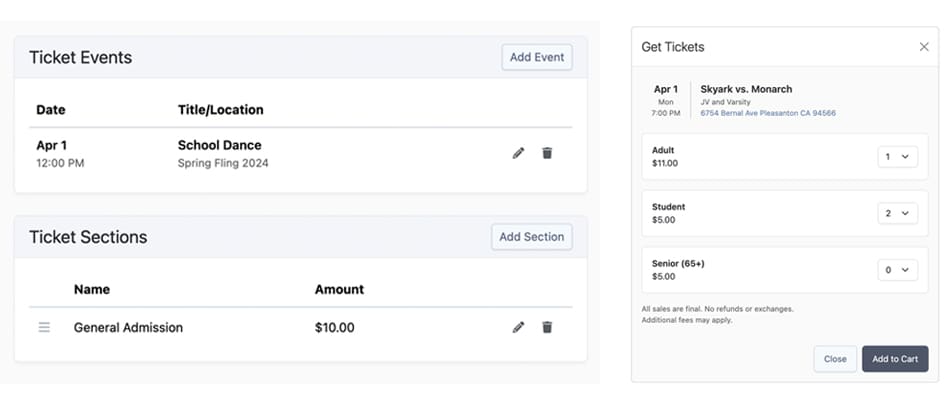
Step 2: Edit Your Campaign & Sell Tickets
Once you've created your campaign, you'll want to edit the details and share it with potential attendees to raise more money for your school group. Here are the steps to follow.
- Find your campaign in the Campaigns screen and click View.
- Navigate to the Design tab.
- Under Ticket Events, add a Title and Subtitle for your event, plus dates and a location.
- Under Ticket Sections, you can add different tiers of ticketing for your event (this could be something like Standard, VIP, etc. or different prices for different areas at seated events).
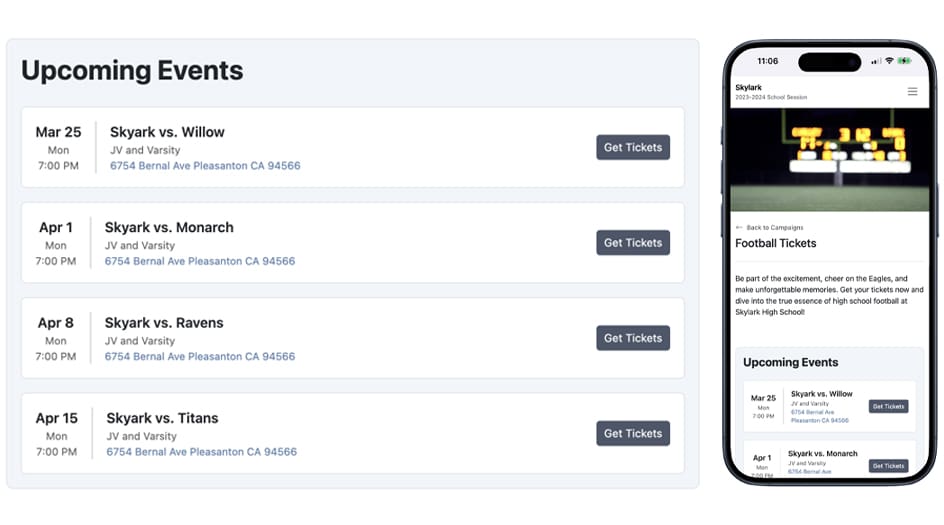
- Navigate to the Share tab for a link you can use in emails, social posts, and more. This will take users directly to the page on your school store where they can purchase tickets.
- Users who purchase tickets will receive an email with QR codes and printable tickets-everything they need to enter your event.
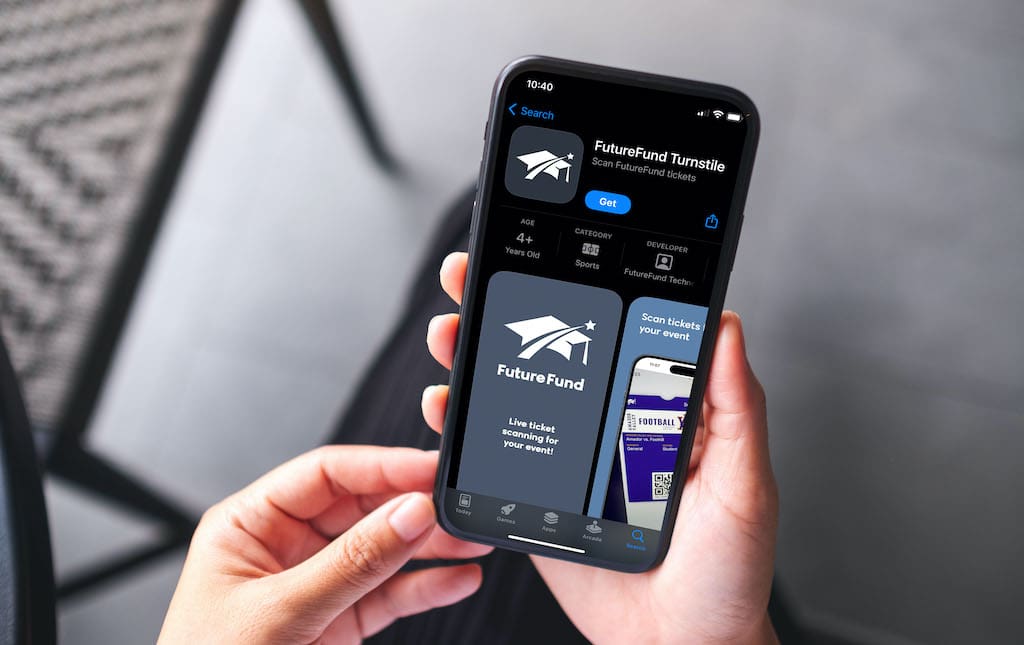
Step 3: Download FutureFund Turnstile
Now it's time to get your volunteers ready to scan tickets on the big day. This part is incredibly easy. Simply:
- Have your event volunteers download FutureFund Turnstile from the App Store.
- Upon opening the app, each user will see a view through their device's camera on the main screen, plus two icons at the bottom: Scan (the default mode) and History.
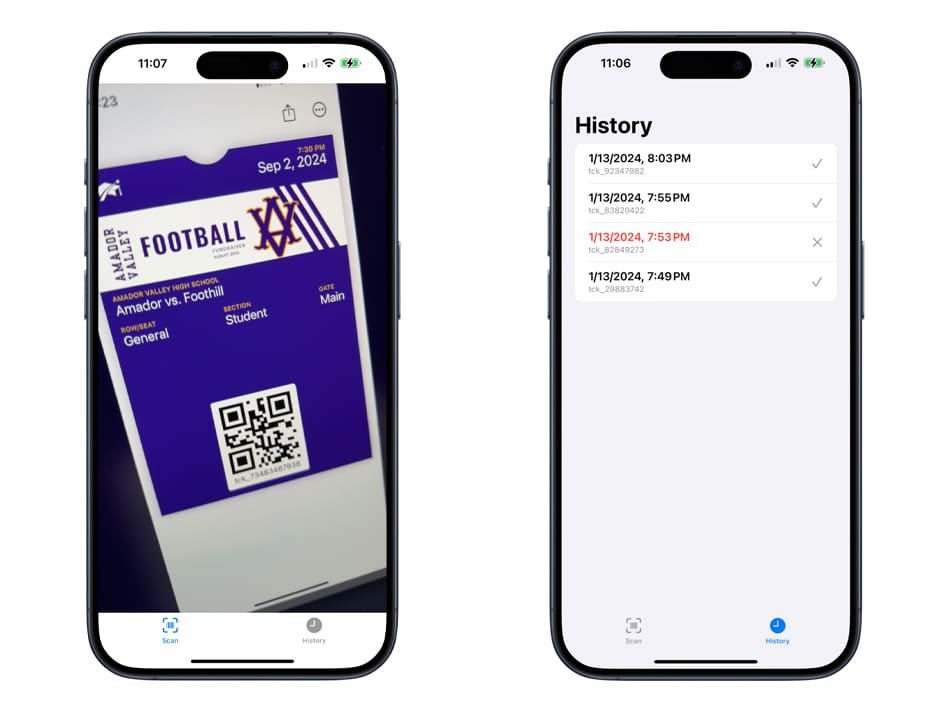
Step 4: Scan Tickets
In Scan mode, volunteers simply point the camera of their device at the QR code or barcode shown by each attendee when checking in for your event. Here's what happens:
- When the code is in focus, the volunteer's device automatically scans it and redeems it.
- When a code is scanned, the corresponding ticket is automatically redeemed by FutureFund Turnstile and logged in the FutureFund admin.
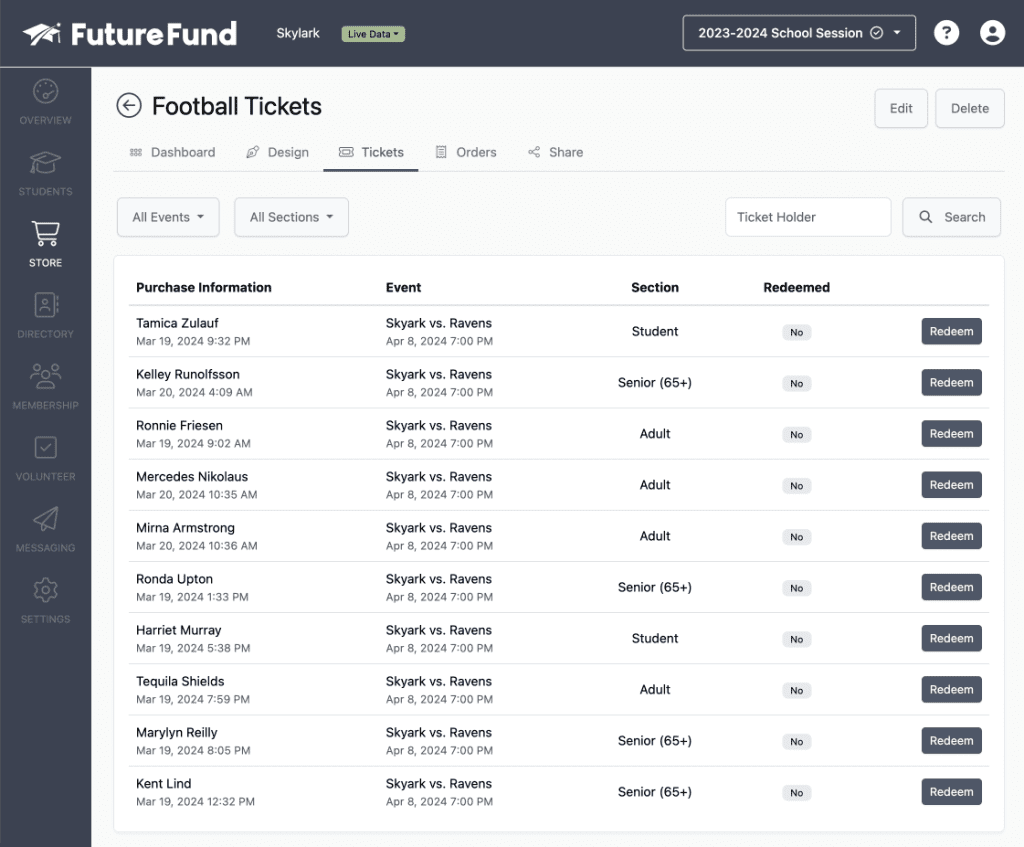
Step 5: Track Ticket Redemption
You can track ticket redemption from each volunteer's device or from the FutureFund admin. Here's how:
- For Volunteers: Check the History tab in FutureFund Turnstile to see a list of tickets scanned and redeemed on your device.
- For Admins: Tickets redeemed are displayed in the Tickets tab when you view your campaign.
Attendees can also self-redeem tickets if they have the FutureFund Turnstile app on their phones. This saves additional time for volunteers during event check-ins.
Download FutureFund Turnstile for Your Volunteers Today
We designed FutureFund Turnstile to simplify the ticket redemption process for your school fundraising events so you can save time for volunteers and improve satisfaction for attendees. Best of all, FutureFund Turnstile is completely free for school groups-just like the rest of our platform.
Get started by downloading FutureFund Turnstile for your volunteers-or book a demo of FutureFund if your school group hasn't tried it yet. For more information on how we can help your ticketed event raise money efficiently, check out the FAQ below.
Frequently Asked Questions
Is FutureFund Turnstile Available on Google Play?
Look for it coming soon!
Are there any fees associated with FutureFund Turnstile?
FutureFund Turnstile is free to download and use-we just charge a small fee for tickets sold as a way to cover our platform costs. Ticket sales are charged a fee of $1 for each ticket up to $10. An additional $0.25 is charged for each $5 increment thereafter. For example:
- Tickets $1.00 - $10.00: Fee $1.00
- Tickets $10.01 - $15.00: Fee $1.25
- Tickets $15.01 - $20.00: Fee $1.50
- etc...
There are no fees for free tickets.
How do attendees self-redeem tickets?
Each purchaser can self-redeem their tickets by clicking on the Redeem button in the Turnstile app.
Can you manually redeem tickets from the FutureFund Admin?
Yes! To manually redeem a ticket, go to the Admin and follow these steps:
- Navigate to Store > Campaigns
- Select your Campaign
- Select the Ticketing tab
- Search for the ticket and click the Redeem button