
The Ultimate Pre-Built Template To Help Keep Your Volunteer List Organized

Keeping track of volunteer information helps school groups like yours streamline your fundraising by knowing who to contact when you need help. But manually tracking data for hundreds of different volunteers can be taxing and time-consuming, so you'll need a few tools to organize your efforts.
We're here to help. FutureFund has built-in features that can save your PTA hours when organizing your volunteer list and help you find the right support for any event.
For those of you who aren't on our platform just yet, we've also provided a template below to help make it less tedious to manually sort your volunteers. Read on and see how to make finding the right volunteers for your next event a breeze.
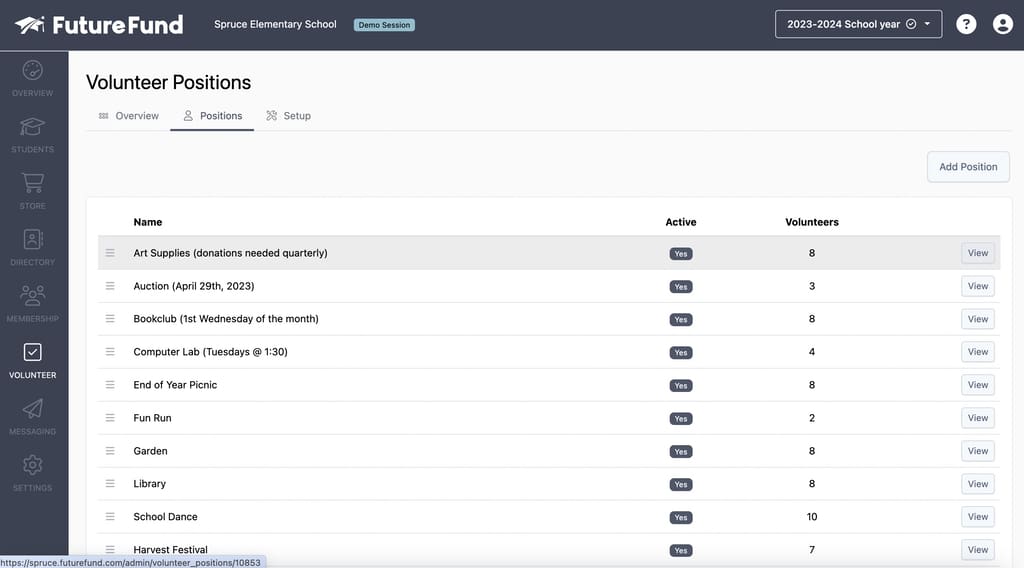
How FutureFund Helps Organize Your Volunteer Lists
FutureFund supports volunteering with unique features that make it easy to collect, update, and filter information for any number of volunteers in your PTA.
Having parents sign up through our system makes it easier to capture their interest for specific events. Then, when it comes time to schedule volunteers for a given fundraiser, you'll already have a targeted list of people ready to go who have expressed their enthusiasm and willingness to help.
How to Sign Up Your Volunteers with FutureFund
Here's a quick breakdown of how it works:
- In the admin, you can add, update, or remote different volunteer positions by navigating to Volunteer > Volunteer Positions.
- Use the description fields to specify time commitments and any other special requirements for each volunteer position.
- When parents register with your school group, they'll be prompted to self-identify the kinds of volunteer opportunities they're interested in via a list of checkboxes.
- Parents
- After registering, parents can update their selections at any time by visiting their Member site in FutureFund.
Voila-you've now got a database with all volunteers sorted into different categories, which gives hours of time back to your PTA. Get started with FutureFund here to use these features, or keep reading for our downloadable template and instructions on how to use it.

Get a Free Template to Organize Your Volunteer List
For those of you not using FutureFund yet, we've also provided this template to help make organizing your volunteers by hand a little less daunting.
Click on the link below to view a Google Sheet with our template. This template is View Only, so you'll need to make a copy in order to edit it for your PTA. Here's how:
- Click "File"
- Click "Make a copy"
- Rename the copy (i.e., Spruce Elementary 2024 Volunteer Intake Form)
Now you can make copies and have new volunteers fill in each part of the spreadsheet using the instructions provided below.
Instructions for Filling Out the Template
Section 1: Volunteer Contact Information
- Name: Enter the volunteer's full name for identification purposes.
- Phone: Record the volunteer's phone number for quick and direct communication.
- Email: Provide the volunteer's email address for electronic correspondence and updates.
- Mailing Address: List the volunteer's postal address for sending physical materials or correspondences.
Section 2: Availability & Preferences
- Availability Schedule: Note the days and times when the volunteer is typically available to help.
- Preferred Roles: Identify the types of volunteer roles or activities the person prefers to engage in.
- Skills: Document any specific skills the volunteer possesses that are relevant to volunteering.
Section 3: Past Volunteer Experience
- Previous Roles: List past volunteer roles to understand their experience and areas of expertise.
- Organizations: Note any organizations the volunteer has previously worked with for reference.
- Feedback or References: Include any feedback from past volunteer experiences or references.
Section 4: Training & Certifications
- Relevant Training: Document any training the volunteer has undergone that is pertinent to their volunteer roles.
- Certifications: List any certifications the volunteer holds that may be beneficial for certain tasks.
- Special Skills: Note any special skills or qualifications the volunteer possesses that could be helpful.
Section 5: Notes & Additional Information
- Personal Notes: Add any personal notes or comments that might be relevant to the volunteer's involvement.
- Emergency Contact: Provide emergency contact information for the volunteer.
- Other Relevant Details: Include any additional information that might be important or useful.

Streamlining Volunteer Management for Effective Coordination
Once you've had your volunteers fill out their information using the form above, you can build an archive to group them according to their responses. Updating this archive regularly will make it easy to identify the right volunteers for your fundraising activities and contact the people best positioned to make them successful.
To streamline the process even further, use FutureFund. Your volunteer database will automatically update whenever new parents register or change their information, so you'll always have the most up-to-date data on how many volunteers you have, what they're interested in doing, when they're available, and how to reach them.
Get started today by booking a quick discovery call-and find out how we can help you make your school group more efficient.

Frequently Asked Questions about FutureFund's Volunteer Database
How do I import manually collected volunteer information to FutureFund?
Once you've had your volunteers fill out the template in the post above, create a new spreadsheet and format it as a .CSV file with the following columns:
- Volunteer Email Address
- Volunteer Position
When you've done this, follow these steps:
- In the Admin, navigate to Volunteer > Setup
- In the Data Services section, click on the Import Volunteers link
- Select the file, click Import to continue
Note that the emails for every parent you've listed must be registered with FutureFund, and their position names must match existing names in the system for this to work correctly.
How do I run a volunteer sign-up drive with FutureFund?
We recommend following these steps:
- Limit the number of volunteer positions to no more than 10.
- If you have more than 10 positions, add a 'Contact me with other opportunities' option.
- Use the description fields to help volunteers understand time commitments.
- Review responses each year and remove positions with poor participation.
- Translate your position titles and descriptions into languages natively spoken by the parents.
- Use FutureFund to send emails to volunteers.
- Send an email shortly after registration thanking them for volunteering.
- Host a end of season party to thank the volunteers for their contributions.
How can I reach out to volunteers once I've organized them?
Easy-just navigate to Volunteers in the Admin and scroll down to Message Volunteers in the Messaging Services window. This will take you to FutureFund's built-in messaging system where you can filter your audience to reach out to your volunteers (or specific volunteer groups) specifically.